Vehicle Features
Trips, stats, notifications, deadlines, and subscriptions
Trips
Trips

Trips lets you analyze your vehicle's past routes in detail. You can:
- Review past journeys with date, time, distance, fuel/energy consumption, and start/end locations.
- Visualize routes on the map, with a clear display of stops and travel paths.
- See average speed and maximum speed for each trip.
- Monitor driving behavior over time to identify patterns or optimize routes.
- Access precise location points for each part of the journey for auditing or reporting purposes.
- This feature is ideal for tracking personal trips, managing business travel, or monitoring fleet vehicle activity.
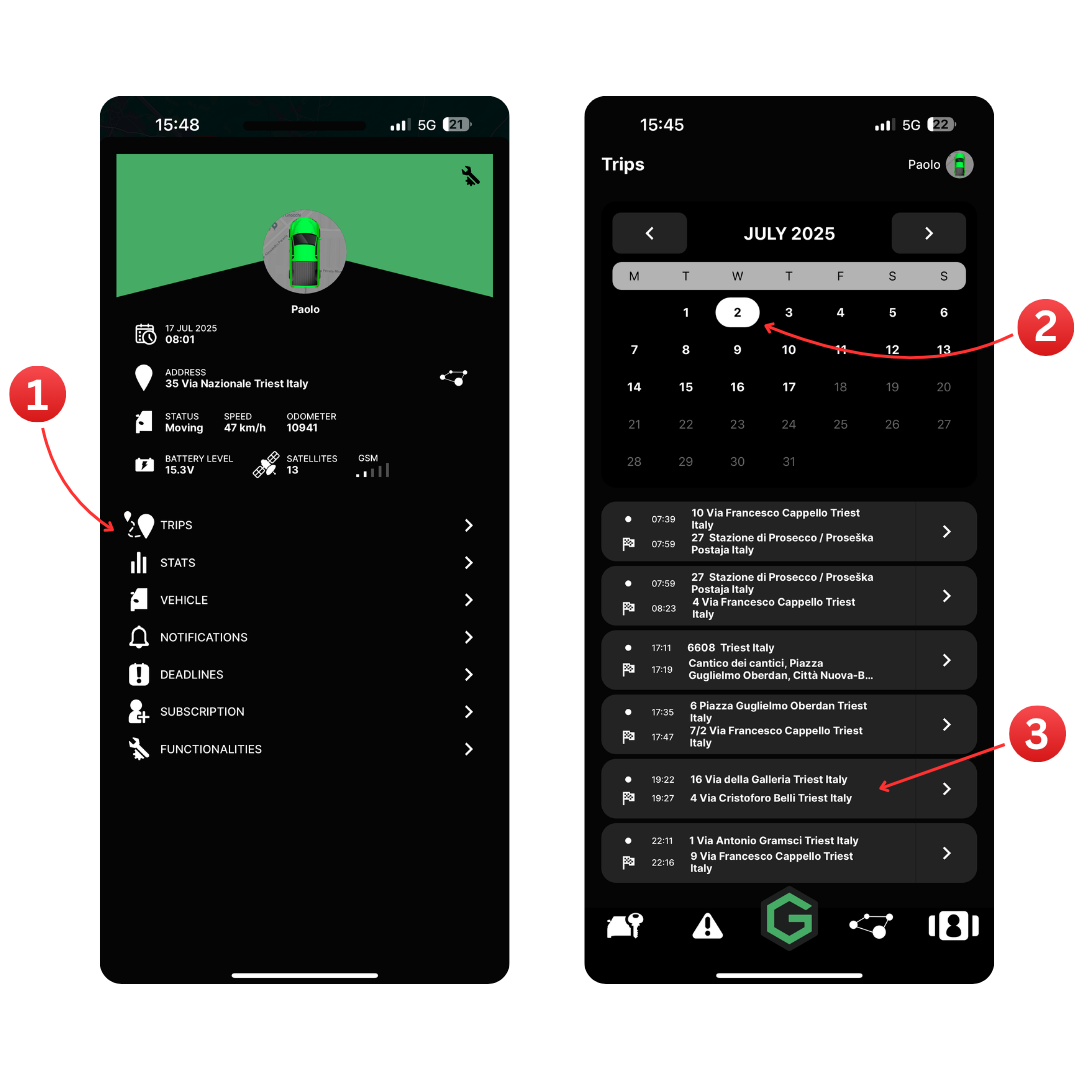
In the vehicle details screen, tap Trips to view the complete history of your vehicle's journeys.
Use the calendar to select a specific date. Only the days with recorded trips will be highlighted; non-highlighted days indicate no trips were logged.
Browse the list of trips for the selected date. Each entry displays the start and end locations along with timestamps.
Tap on any trip to see detailed information, including the full route displayed on the map, total distance traveled, fuel or energy consumption, average and maximum speed, and other key metrics.
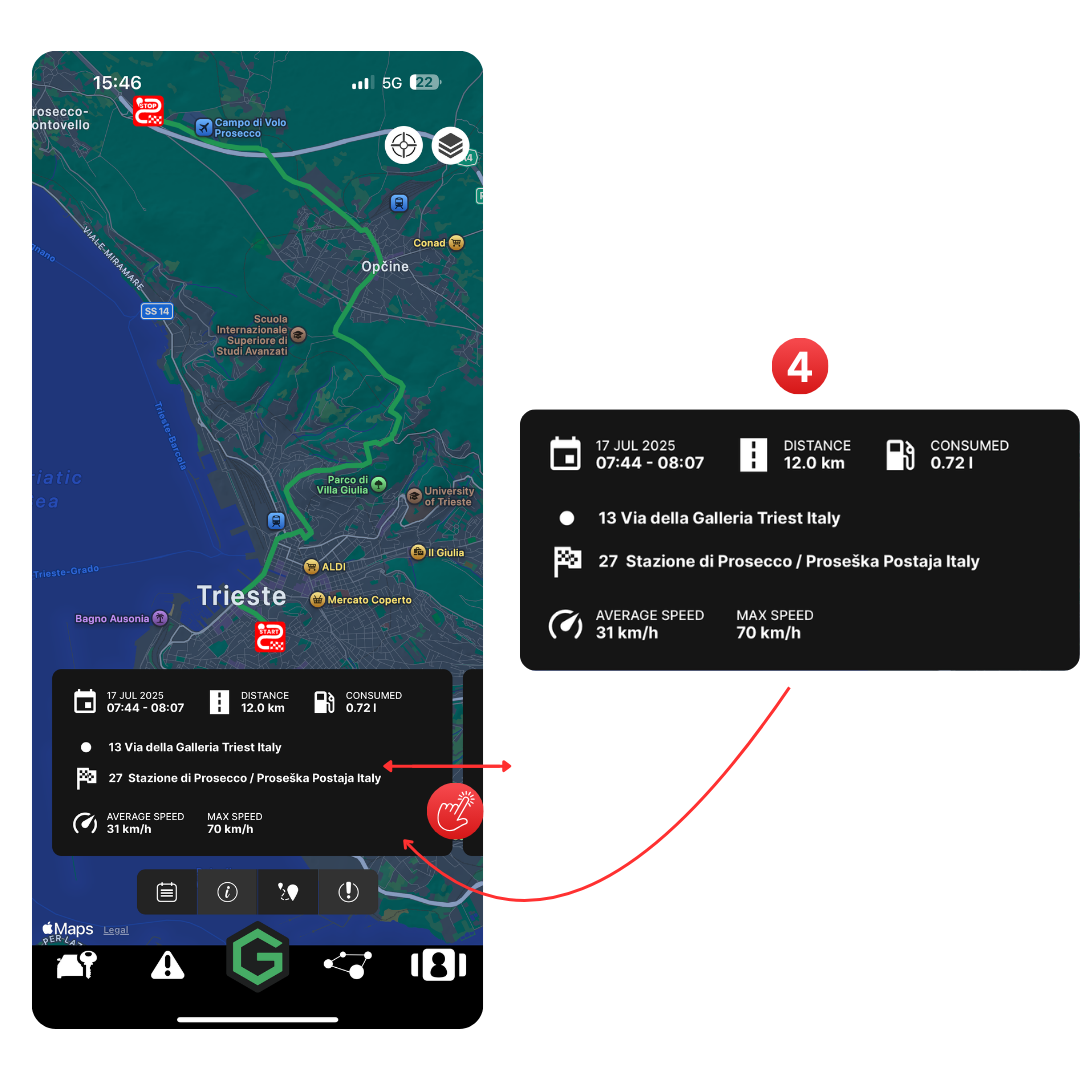
The Trip Card
The Trip Card provides a detailed summary of a selected journey:
- Date and Time: Displays the start and end time of the trip.
- Distance: Shows the total distance traveled.
- Consumption: Indicates the fuel or energy used during the trip.
- Start and End Locations: Lists the exact addresses where the trip began and ended.
- Average Speed and Maximum Speed: Highlights your driving performance throughout the journey.
You can navigate between trips by swiping left or right on the trip card.
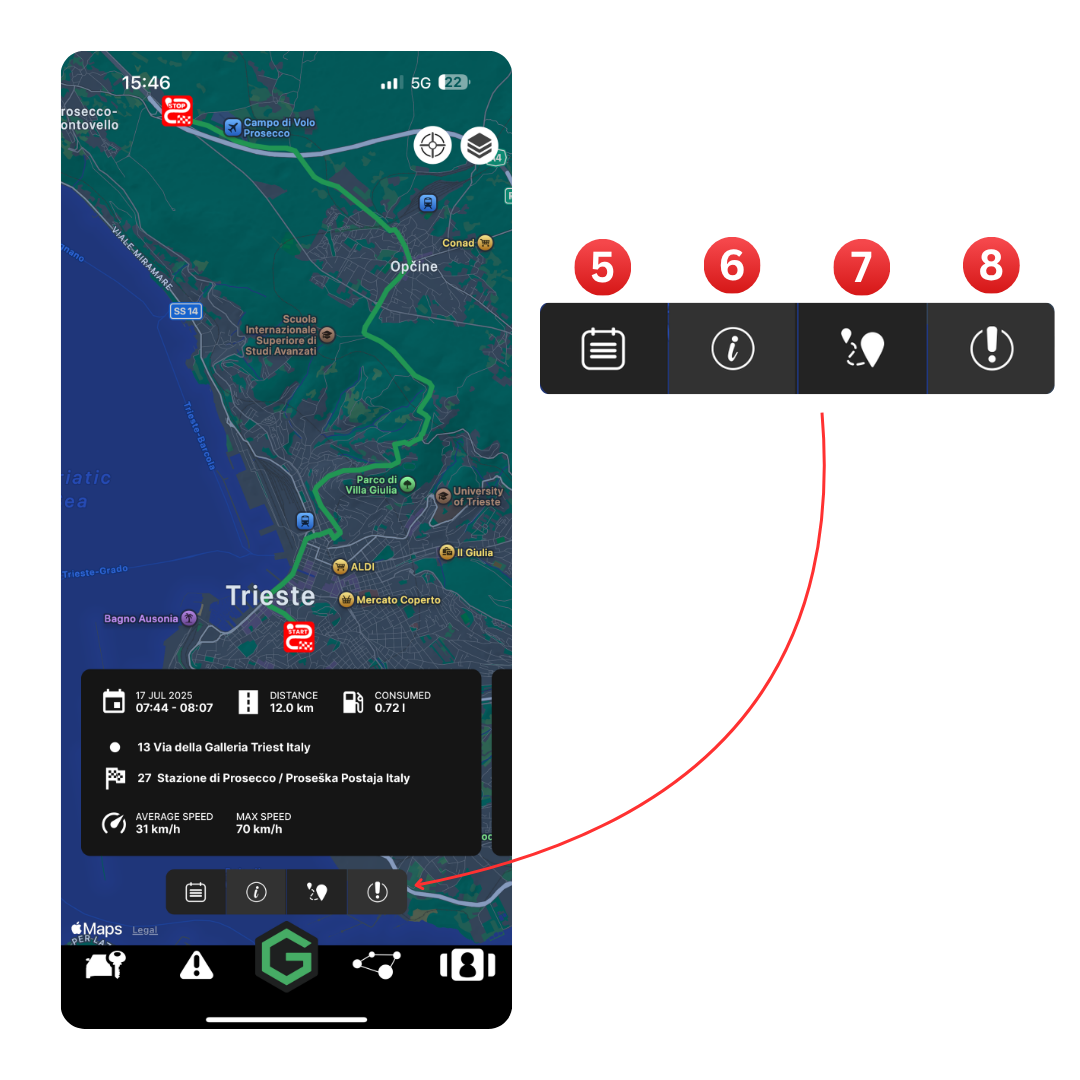
The Trip Bar
The Trip Bar provides quick access to essential tools for analyzing a selected journey:
Calendar: Opens the calendar to switch between different days and view trips recorded on a selected date.
Show/Hide Trip Card: Toggles the visibility of the trip card on the map. Hide the card for a cleaner map view or show it to review trip details.
Trip Positions & Track Toggle: Displays all the GPS positions recorded by the device to generate the trip. You can switch between viewing the complete trip track and individual position dots, each containing detailed information.
Trip Events: Opens the trip events panel. If any events occurred during the journey (e.g., overspeeding, alarms, or other alerts), they will be displayed here for review.
This bar lets you easily navigate and analyze your trips with interactive tools directly from the map screen.
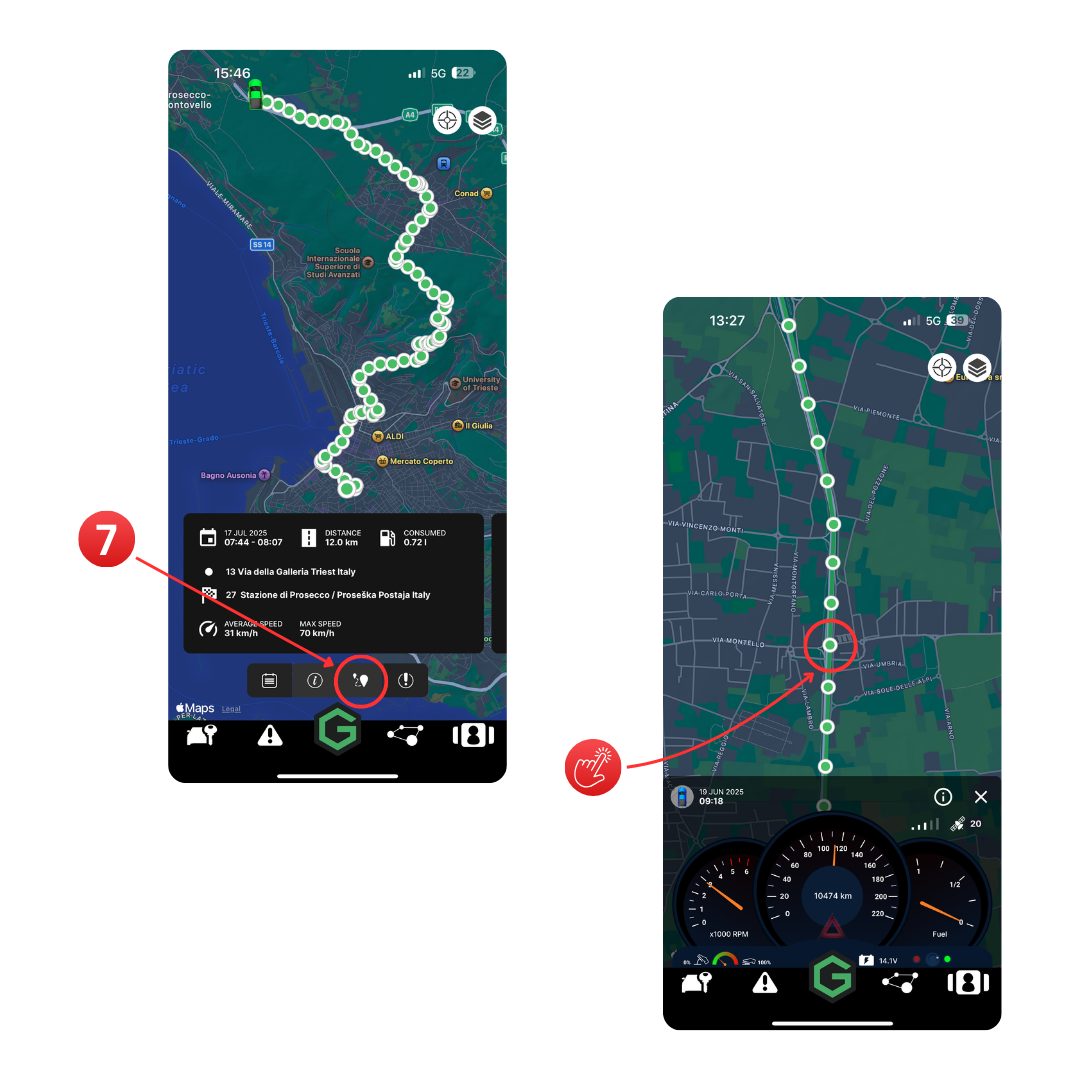
Trip Positions & Track Toggle
Tap the Position and Track Toggle button to display the entire trip as a series of dots on the map. Each dot represents a GPS position recorded during the journey.
By tapping on any of these dots, you can open the vehicle dashboard for that specific point in time. This view provides precise details, including:
- Speed
- Fuel level
- Throttle valve position
- Engine RPM (revolutions per minute)
- Battery level
- Active OBD errors (if any were present at that moment)
This feature allows you to analyze your trip in depth, viewing detailed vehicle metrics for every recorded position along the route.
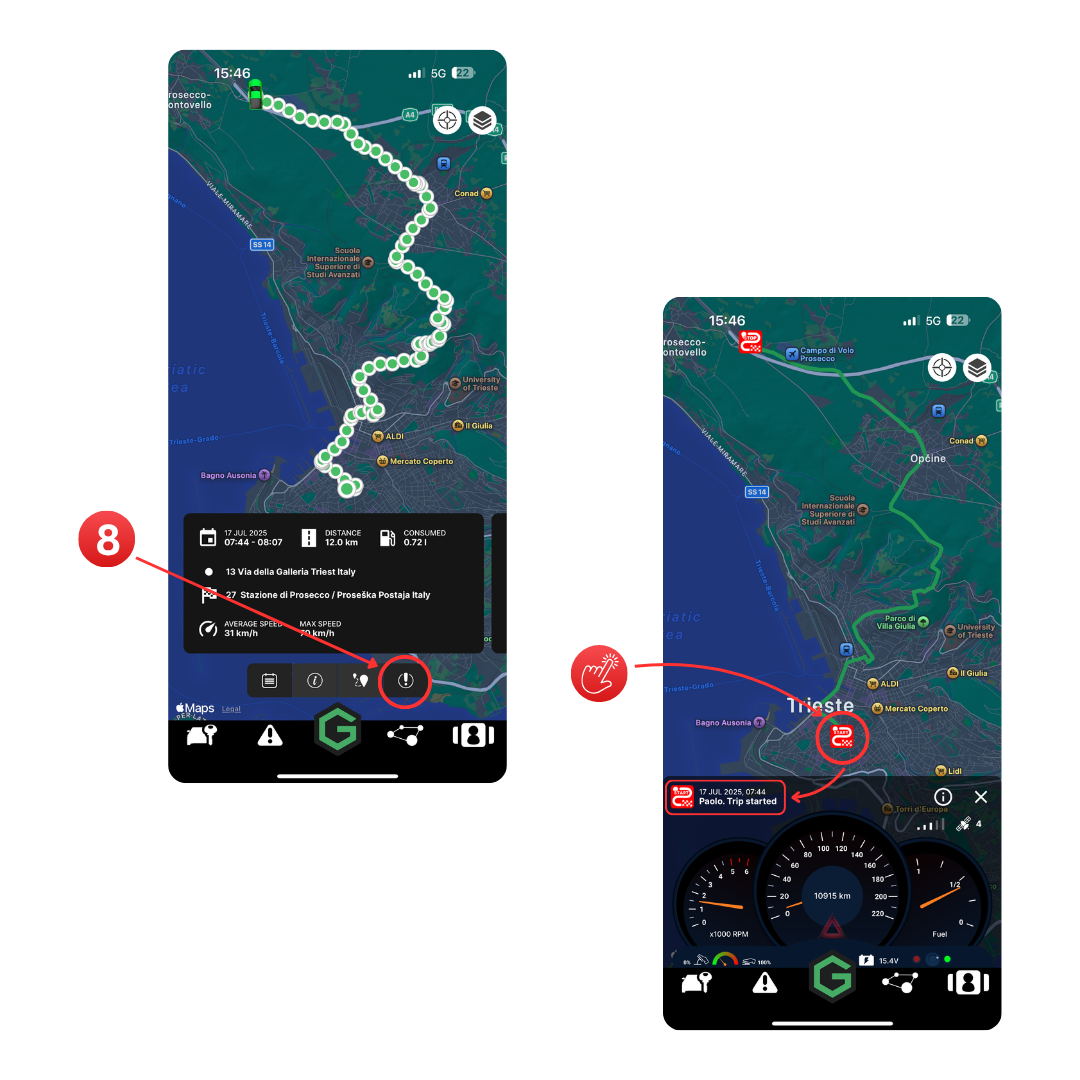
Trip Events
The Trip Events feature allows you to analyze all events that occurred during a trip. These include:
- Trip Start and Trip Stop markers
- Alerts such as battery voltage warnings, overspeeding, and other system alarms
Events are displayed on the map as red icons for easy identification.
Tap on any event icon to view detailed information, including the alarm type and its specific value, directly in the virtual dashboard. This gives you a clear understanding of key moments and potential issues during the trip.
Stats
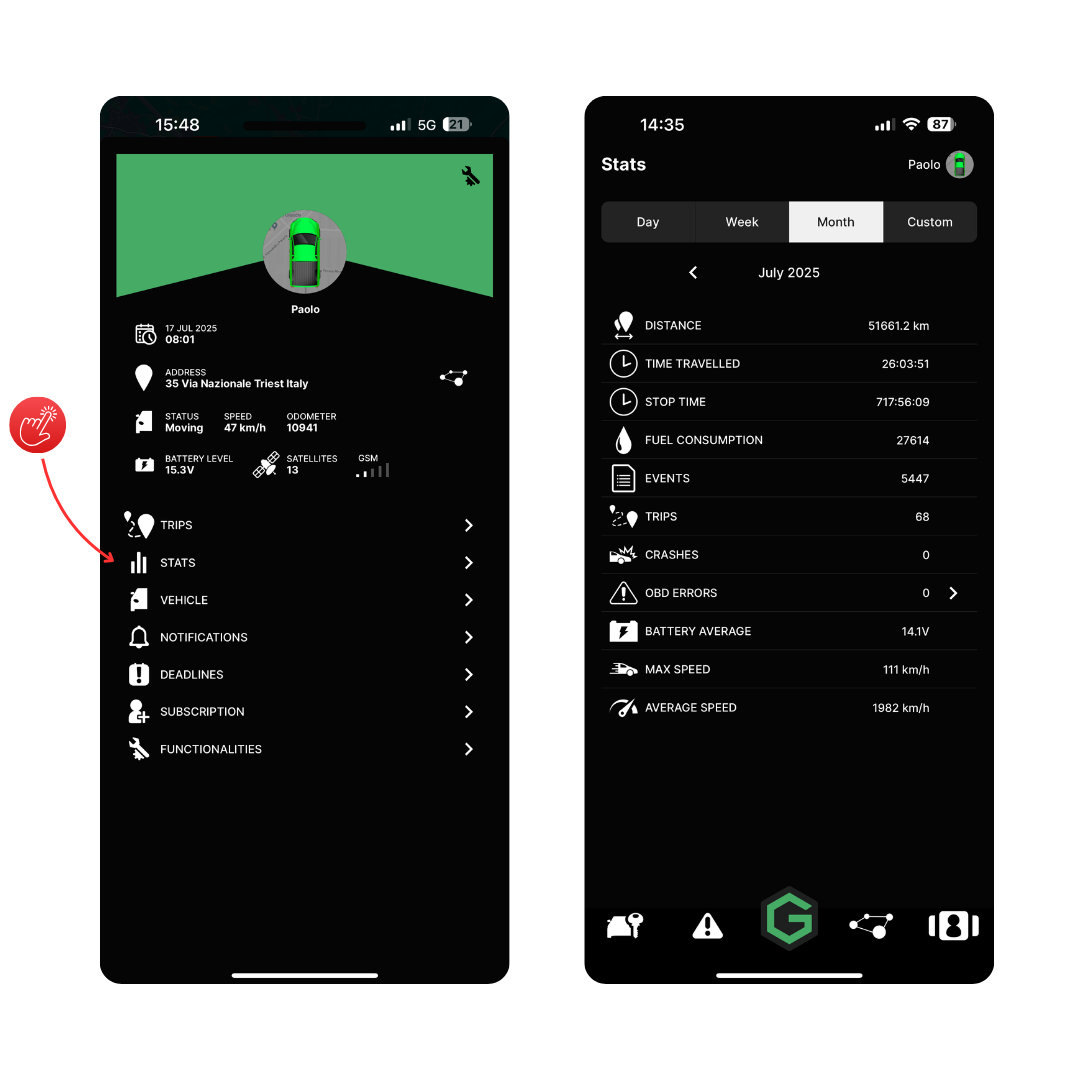
Stats
The Stats screen provides a comprehensive overview of your vehicle's activity over a selected time period. You can choose to view data by day, week, month, or a custom date range.
Key metrics displayed include:
- • Distance: Total distance traveled by the vehicle within the selected period.
- • Time Travelled: The total time the vehicle was in motion.
- • Stop Time: The accumulated time the vehicle was stationary.
- • Fuel Consumption: The total amount of fuel or energy consumed.
- • Events: The number of recorded events, such as alarms, notifications, or other system logs.
- • Trips: Total number of trips recorded in the selected timeframe.
- • Crashes: Number of detected crash events.
- • OBD Errors: Count of diagnostic errors retrieved from the vehicle's On-Board Diagnostics system.
- • Battery Average: Average battery voltage recorded over the period.
- • Max Speed: The highest speed reached by the vehicle.
- • Average Speed: The average speed calculated across all trips.
This feature helps you analyze your driving habits, monitor vehicle performance, and track fuel efficiency over time.
Notifications
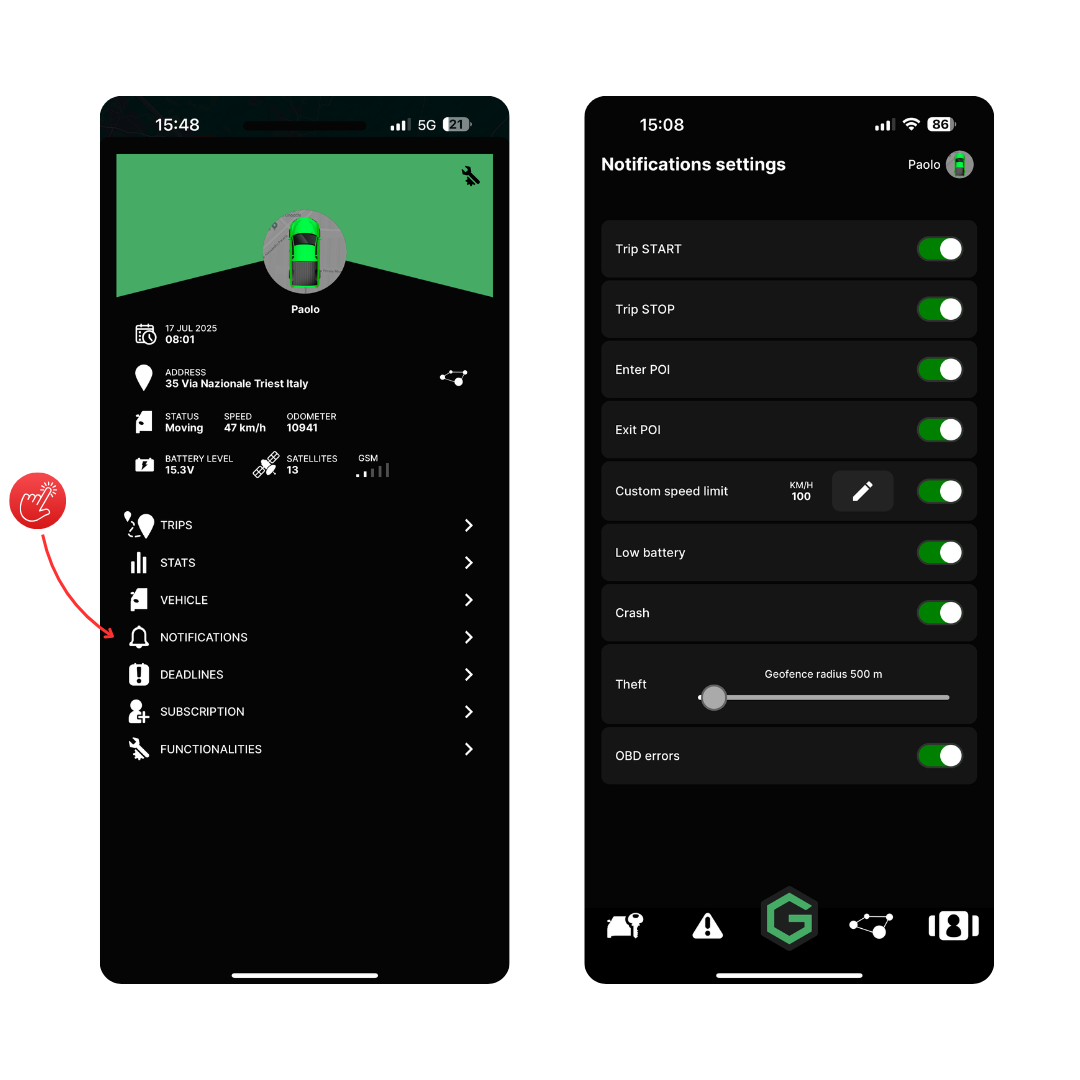
Notifications
The Notifications section allows you to enable alerts for specific events related to your vehicle.
Available notifications:
Trip START
Receive an alert when the vehicle begins a new trip.
Trip STOP
Receive an alert when the vehicle ends a trip.
Enter POI
Get notified when the vehicle enters one of the Points of Interest (POIs) you've created.
Exit POI
Get notified when the vehicle exits a user-defined POI.
Custom Speed Limit
Set a custom speed limit and receive an alert when the vehicle exceeds it.
Low Battery
Be alerted when the vehicle's battery is running low, allowing you to recharge it in time to avoid a complete shutdown.
Crash
Get an immediate notification in case of a detected road accident.
Theft
Receive an alert if the vehicle moves outside a predefined radius (geofence), which is automatically activated in every parked location.
OBD Errors
Be notified whenever a diagnostic error is detected through the On-Board Diagnostics system.
These notifications help you stay informed and react quickly to any critical events or changes in your vehicle's status.
Deadlines
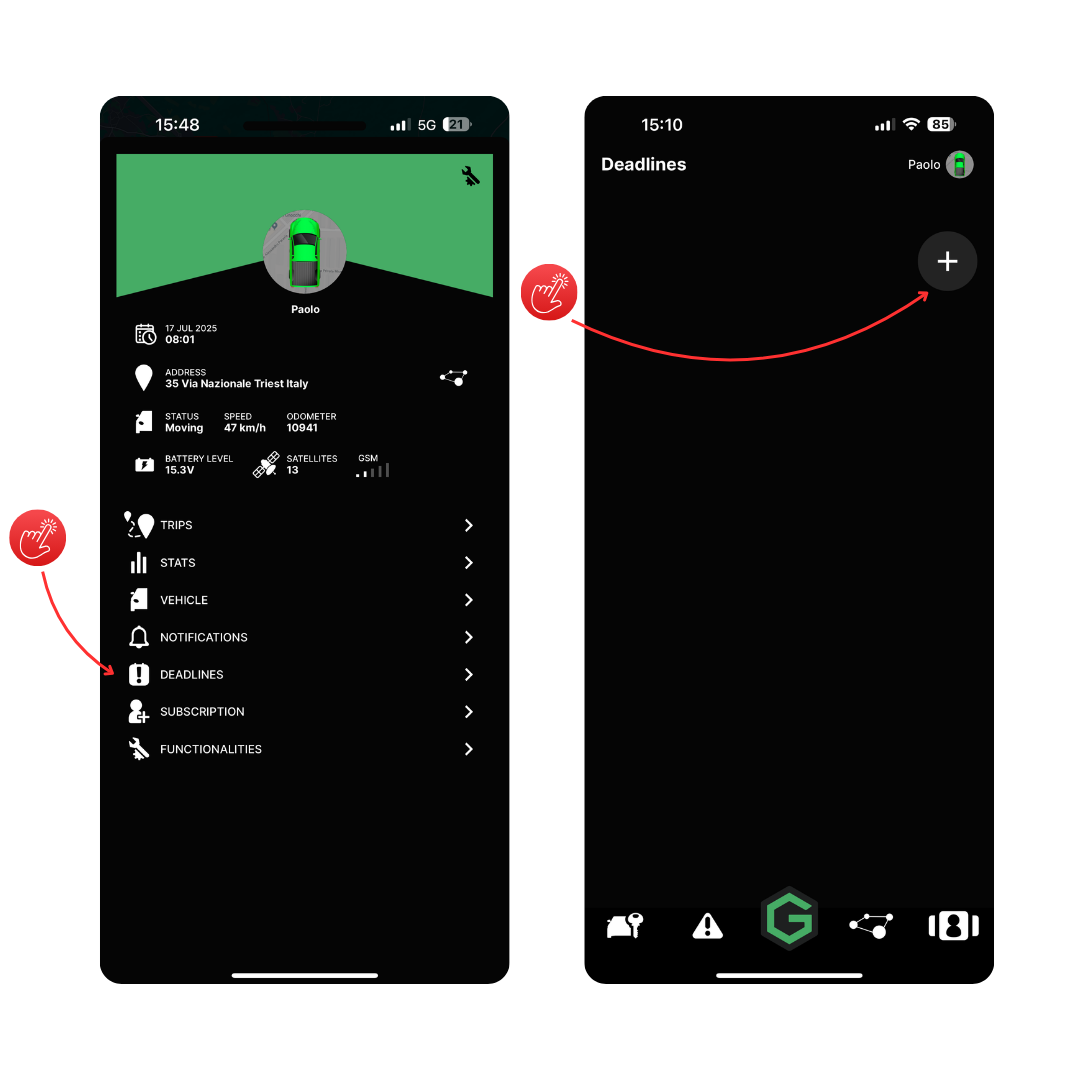
Deadlines
The Deadlines section allows you to add and manage important reminders for your vehicle, such as scheduled maintenance, insurance renewals, or any other tasks you don't want to forget.
You will receive an email notification to remind you of your set deadlines.
From the vehicle's main screen, tap Deadlines to access your list of reminders.
Press the "+" button at the top right to add a new deadline.
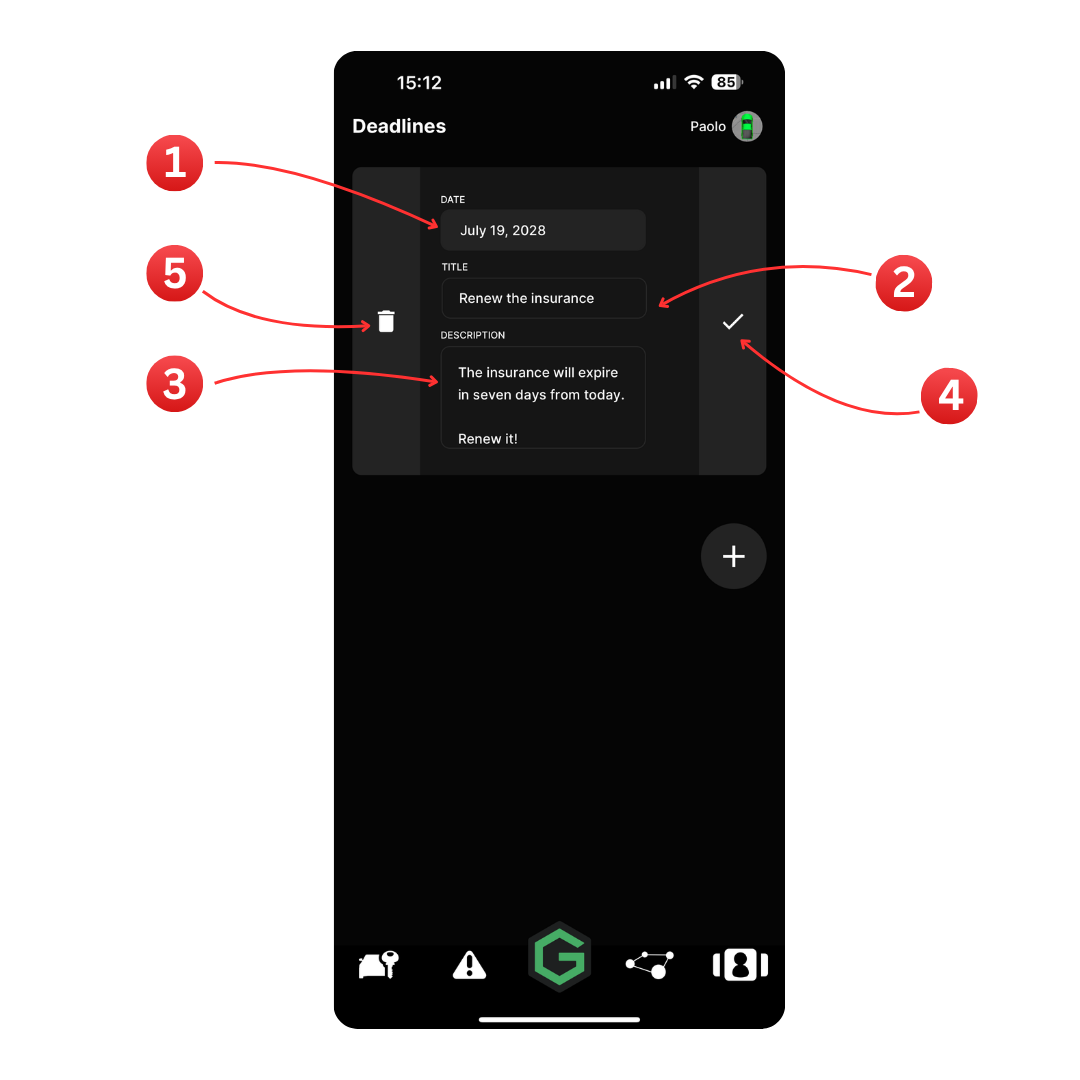
Date – Set the deadline date. This is the day the reminder will trigger.
Title – Enter a short, descriptive title for the reminder (e.g., Renew the insurance).
Description – Add more details about the reminder (e.g., The insurance will expire in seven days from today. Renew it!).
Save Button – Tap the checkmark to save the reminder after editing.
Delete Button – Tap the trash icon to remove the reminder permanently.
All deadlines are displayed in chronological order, helping you stay on top of your vehicle's management needs.
Subscription
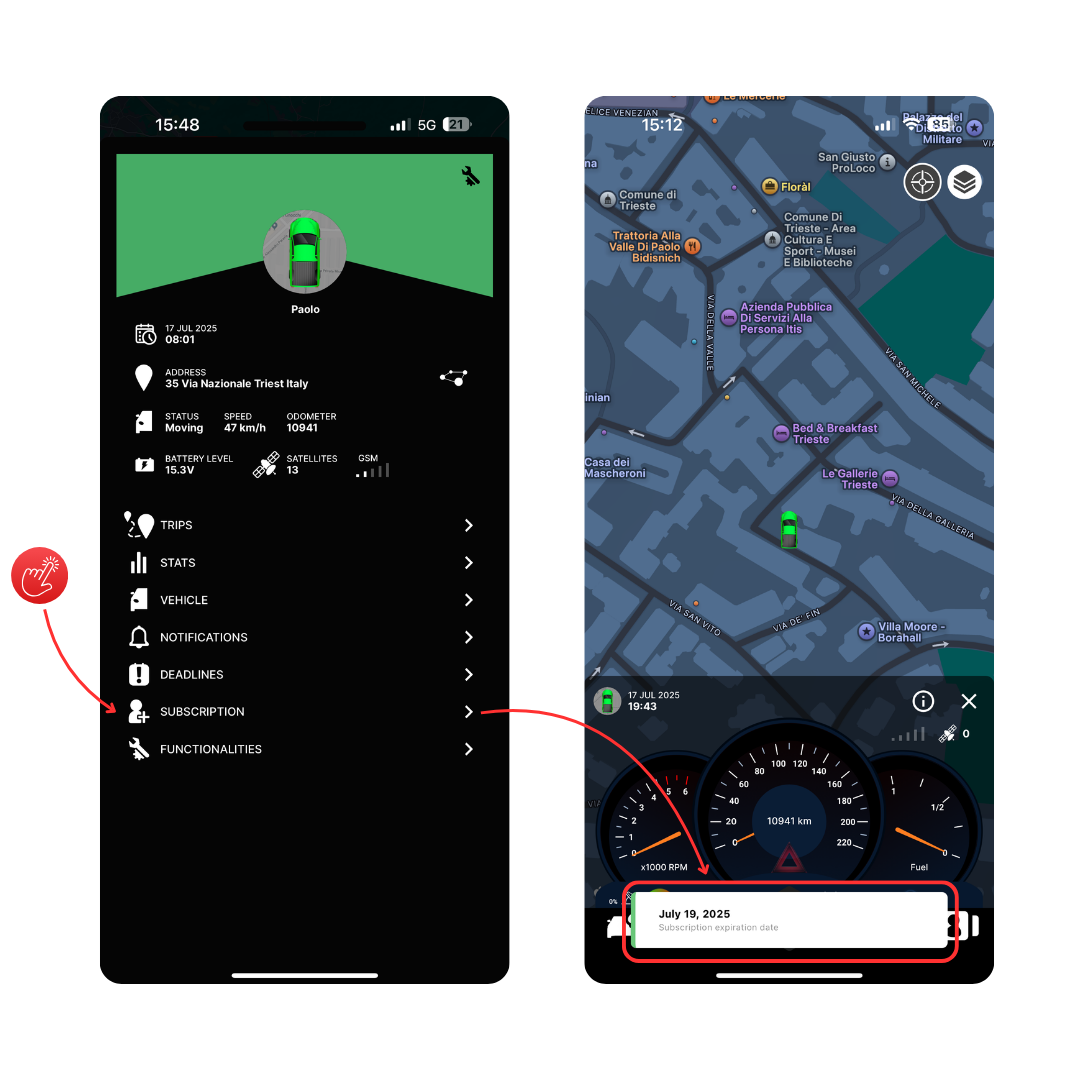
Subscription
When the user taps on Subscription, the app displays the subscription expiration date.
To renew the subscription, the user will receive a notification from Mobisat with details and instructions on how to proceed. The same screen will also provide guidance if the user wishes to cancel the subscription instead of renewing it.
This feature ensures users stay informed about their plan status and can easily manage their subscription preferences.
Functionalities
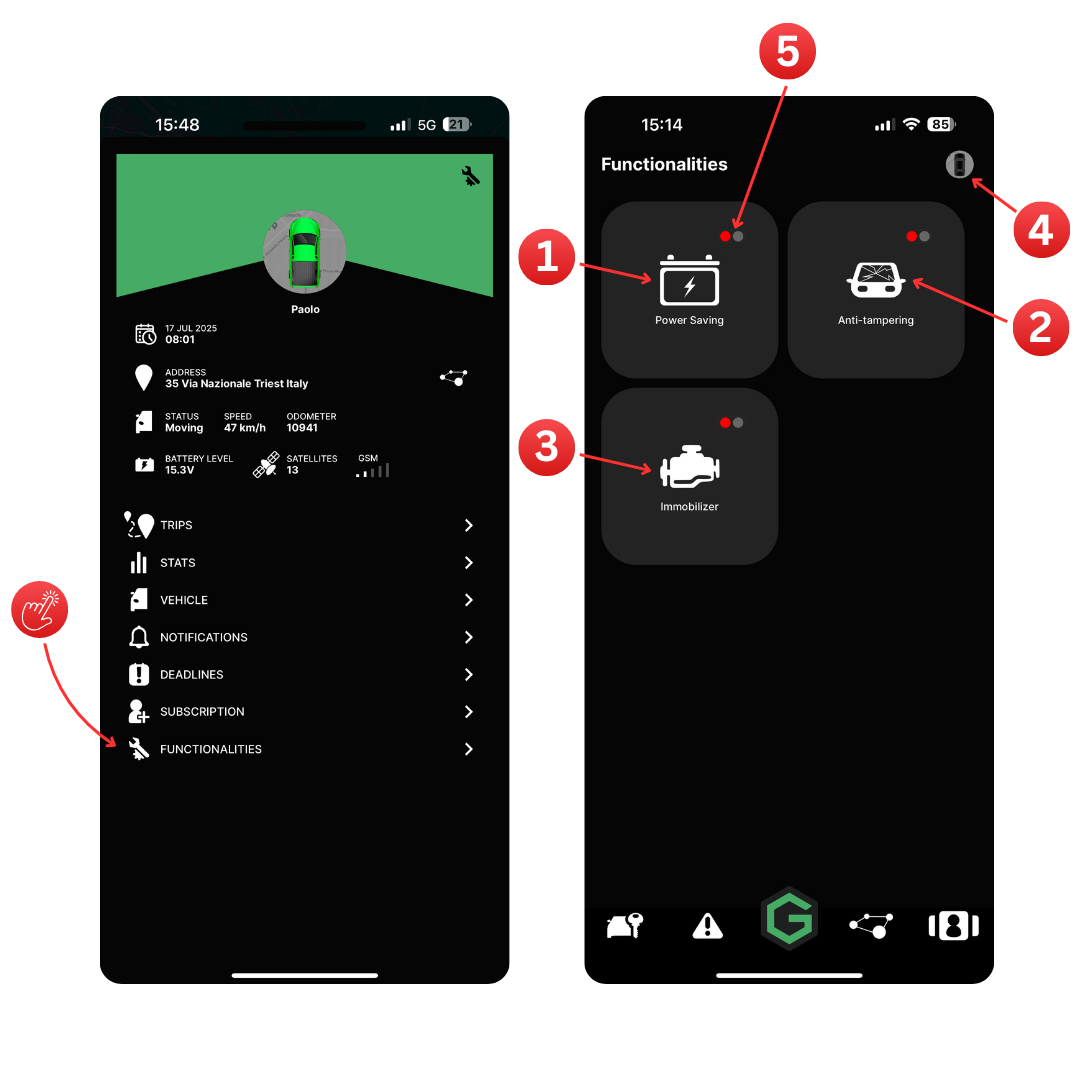
Functionalities
The Functionalities screen provides quick access to advanced features of your device. This section gives you full control over critical features to enhance your vehicle's security and optimize device performance.
Power Saving
Enables or disables power-saving mode to reduce battery consumption when the vehicle is parked for long periods.
Anti-tampering
Activates anti-tampering protection, sending alerts if any unauthorized interference with the device is detected.
Immobilizer
Allows you to remotely immobilize the vehicle to prevent engine start in case of theft or unauthorized use.
This functionality requires a device with physical digital outputs, such as the Mobisat Protect.
TIPS
Vehicle Selector
If you manage multiple vehicles, use this option to switch between them and view the active functionalities for each one.
Status Indicators
• A red dot indicates that a specific functionality is currently inactive.
• A green dot indicates that a specific functionality is currently active.