Now Page
Real-time vehicle information and interface controls
Now Page
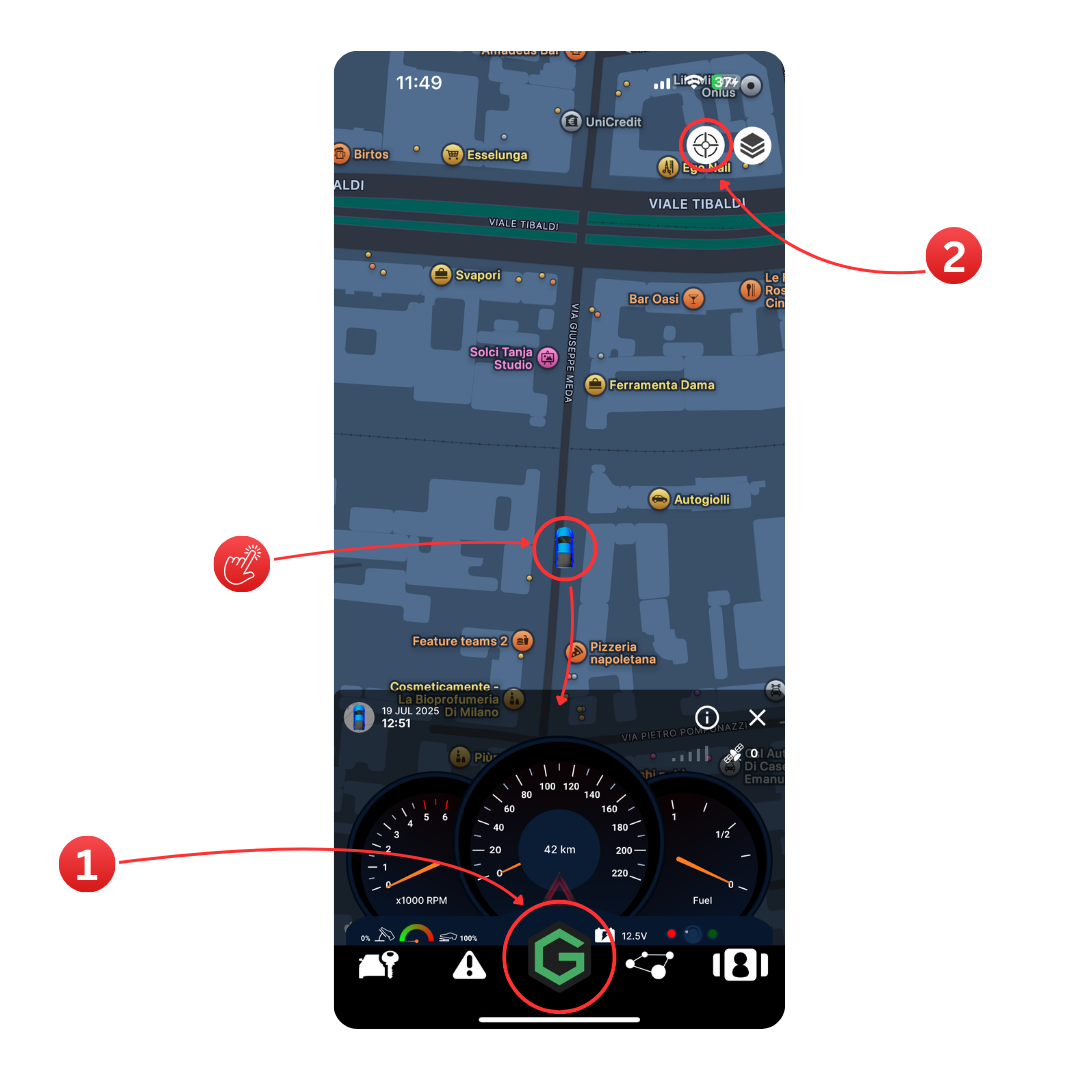
Greenbox Button
Tap the Greenbox button to access the live map view. Here, you can see one or multiple vehicles in real-time. Tapping on any vehicle icon will open its detailed dashboard, showing live telemetry such as speed, RPM, fuel, and battery voltage.
Auto-Center Button
Tap the Auto-Center button to automatically center the selected vehicle on the map. This feature is especially useful when monitoring moving vehicles, keeping them always in view.
Map Controls
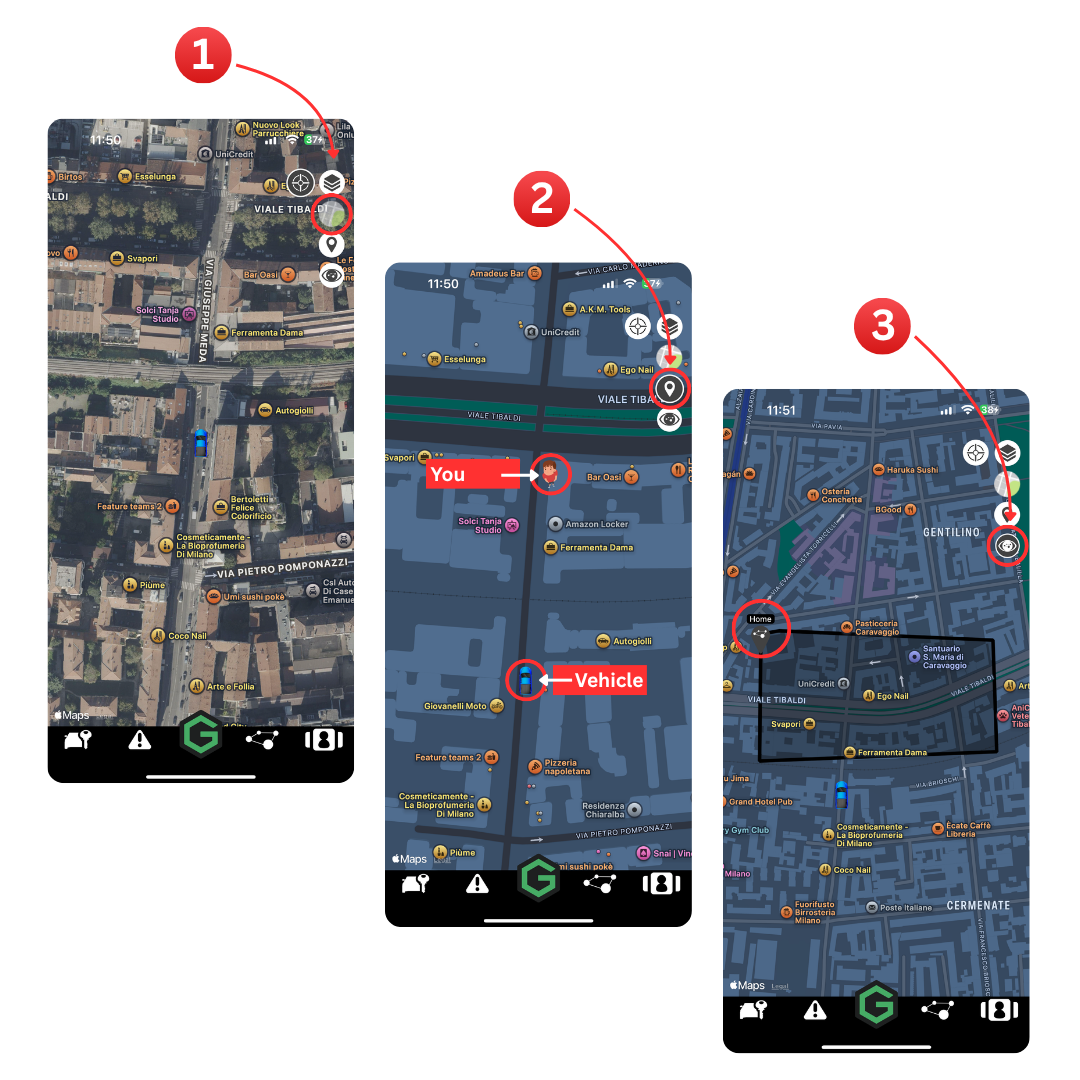
Layers Icon
Tap the Layers icon on the map to reveal the map controls. Here, you can switch between Hybrid View (satellite imagery with street details) and Standard Map View for a simpler layout.
Your Position
This feature shows your smartphone's location on the map, making it easy to navigate towards your vehicle if you've forgotten where it's parked.
POI (Points of Interest)
Tap the POI icon to display all the Points of Interest you've created on the map. Selecting any POI highlights its area for quick orientation.